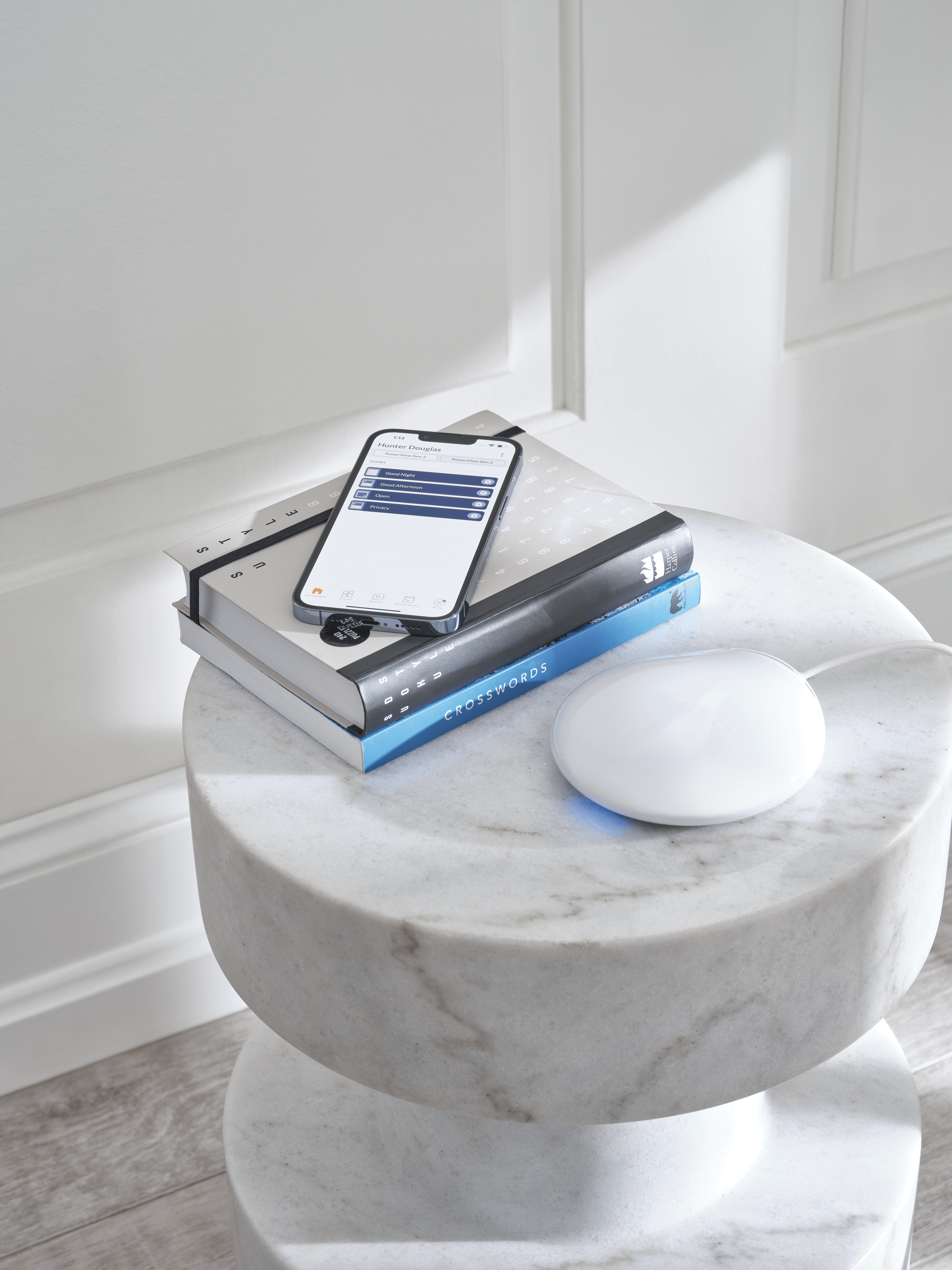
How Real-Time Communication Works
Buyer's Guides
How Real-Time Communication Works
November 29, 2023
by Hunter Douglas
With PowerView Gen 3 Automation, your shades will always be exactly where you want them, thanks to Bluetooth® Low Energy wireless technology.
A scene is a predetermined setting for your PowerView® shades, such as “Bedroom Open” or “Bedroom Close.”
With PowerView® Gen 3 Automation, your shades will always be exactly where you want them, precisely when you want them there, thanks to Bluetooth® Low Energy wireless technology. That’s because this extremely reliable technology features real-time, two-way communication between the shades and the PowerView system.
Here’s a closer look at how PowerView and Bluetooth technology work together.
System Commands
PowerView shades provide basic system information to either your mobile device or your PowerView Gen 3 Gateway (if you have one), 8 times per second.
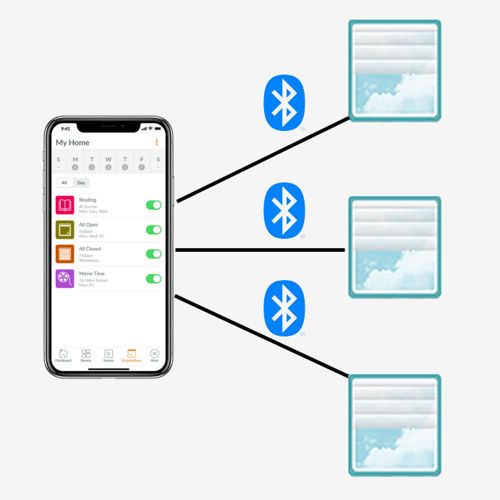
No Gateway
If you don’t have a Gateway, your phone or tablet sends a command directly to the shades via Bluetooth technology.
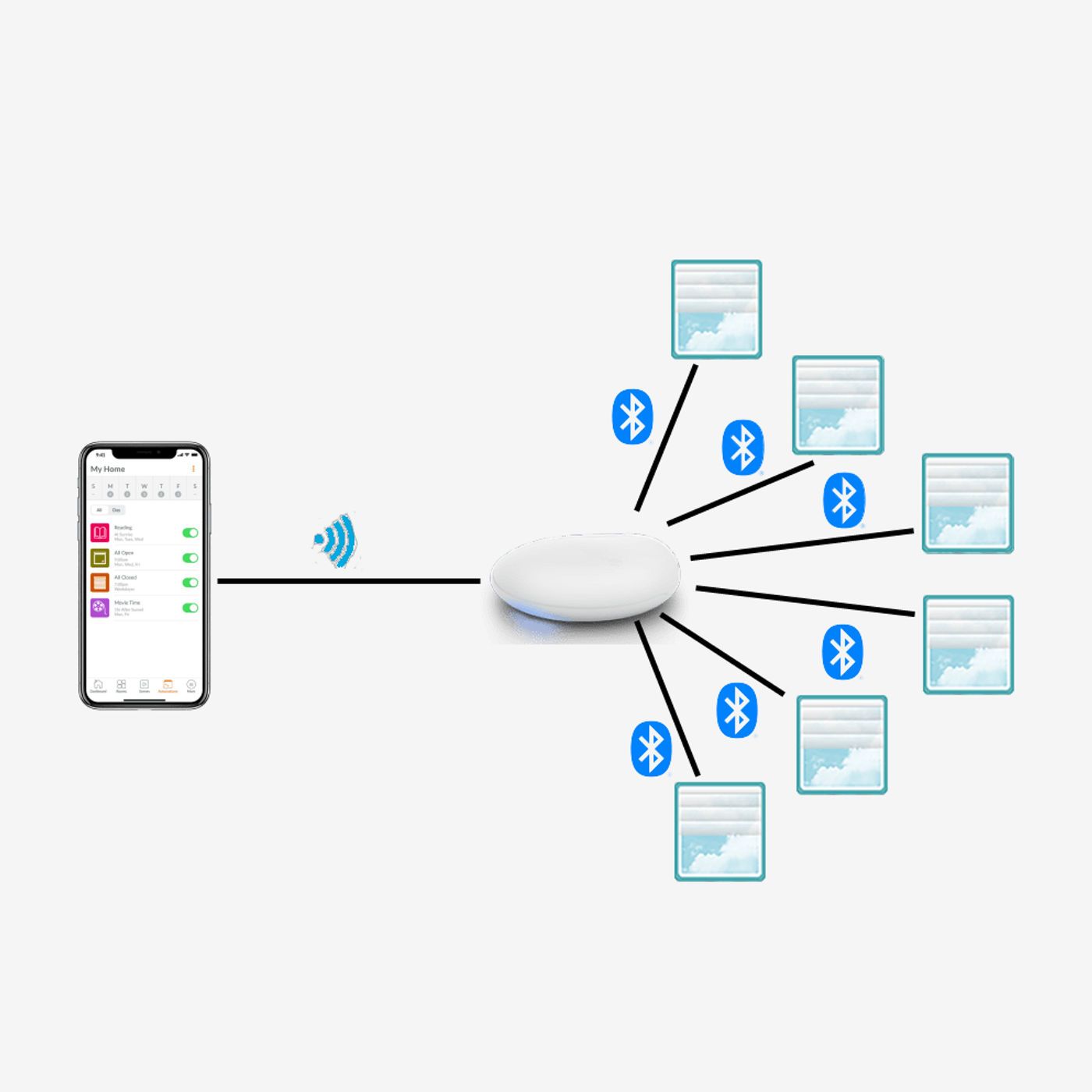
Gateway
If you have a PowerView Gateway, your phone or tablet sends a command to the Gateway via Wi-Fi, and the Gateway then sends the command to the shades via Bluetooth technology.
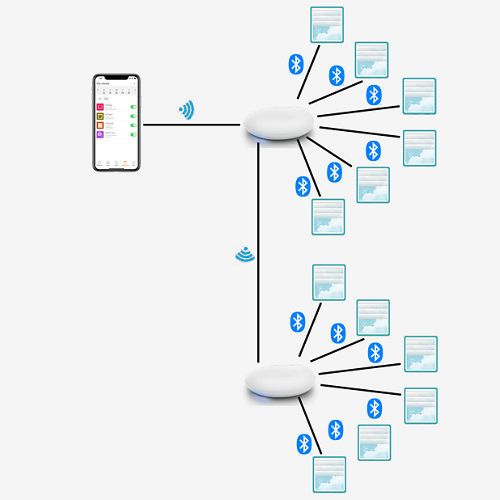
Multi-Gateway
Have more than one Gateway in your home? If so, your phone or tablet sends a command to the primary Gateway over Wi-Fi. The primary Gateway then sends the command over Wi-Fi and/or Ethernet to the other Gateways in your home—and each Gateway then sends commands to their connected shades over Bluetooth technology.
Real-Time Communication and the App
The real-time, two-way communication via Bluetooth technology comes into play when you adjust your shades using the app.
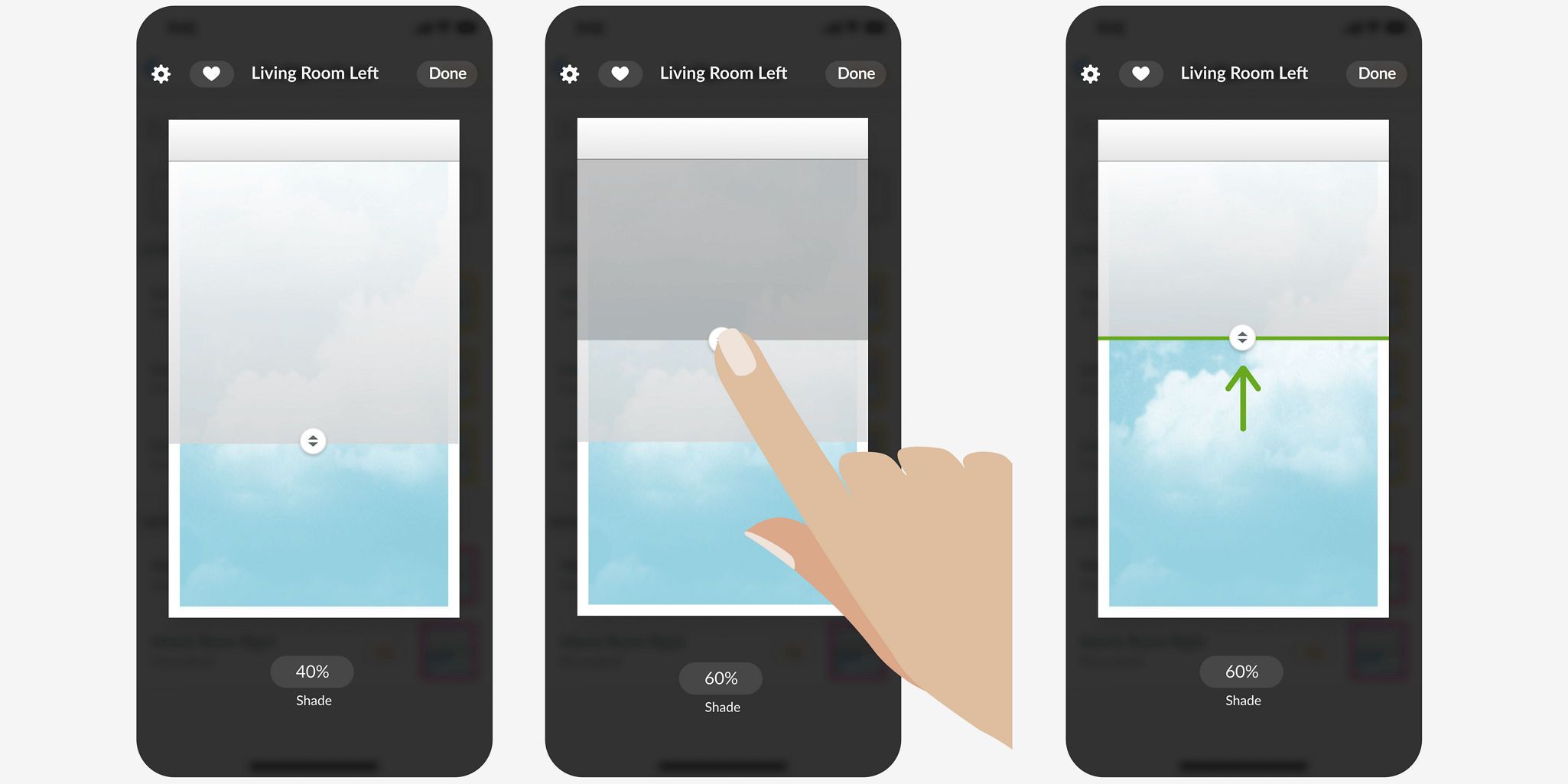
Shade Control
The PowerView shade control shows the current position of your shade.
Adjusting the shade position with the shade control slider helps you confirm exactly where you want the shade.
After you set this position, the real shade in your window will move, as will the position of the shade in the app. This is real-time communication in action.
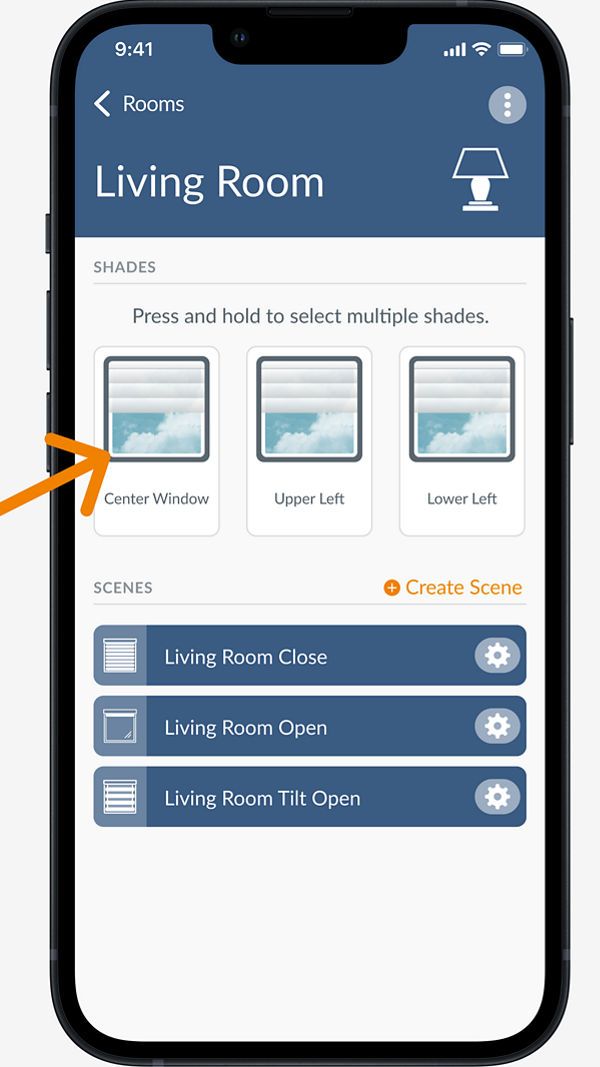
Room View
In addition, you can see the current position of your shade in the app, from your Dashboard or from a Room.
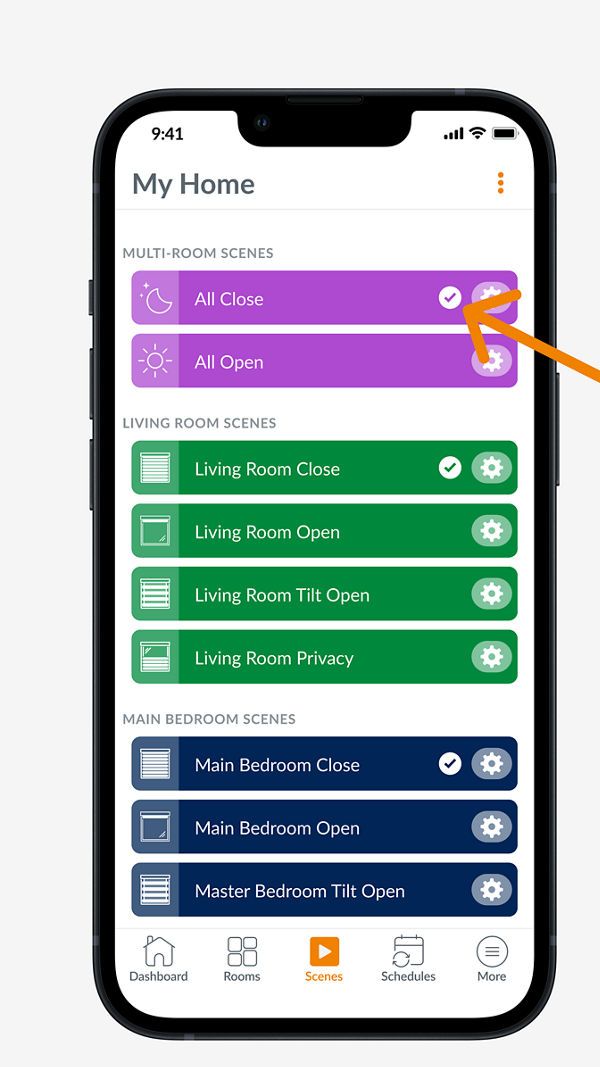
Active Scene
Two-way communication also lets you know, at any time, which PowerView Scenes are active. When you activate a Scene a progress spinner appears, showing you that your Scene is currently in motion. Once the Scene fully activates, the progress spinner changes to a checkmark.
Advantages of a Gateway
The PowerView Gen 3 Gateway helps you make the most of your PowerView system. For example, you’ll need to install a Gateway if you’d like to control your shades remotely, from virtually anywhere in the world. (Without a Gateway, your mobile device will only be able to send commands to your shades when you're in your home.) Being able to adjust shades while you’re working late at the office or while you’re on vacation comes in handy for increased privacy and enhanced security.
A Gateway is also compatible with a variety of popular voice control assistants, such as Amazon Alexa and the Google Assistant, so you can conveniently control shades with your voice. A Gateway integrates with other compatible smart-home systems, too, such as Control4, for even greater functionality, such as integrating shades with your home security, lighting or entertainment systems.
Amazon and Alexa are trademarks of Amazon.com, Inc., or its affiliates. Google Assistant is a trademark of Google LLC. The Bluetooth® word mark and logos are registered trademarks owned by Bluetooth SIG, Inc. and any use of such marks by Hunter Douglas is under license.
PLEASE NOTE
While shades that operate differently can be in the same scene, you’ll need to set their positions separately. For example, Silhouette® sheers move horizontally while Luminette® sheers move vertically. If you have both sheers in the same scene, you can only position the Silhouette sheers OR the Luminette sheers together at the same time.
You can also adjust scene speed to “Discreet,” for slower and quieter operation.
And if you want to add this scene to your Dashboard tab, toggle on the “Add Scene to Dashboard” option.
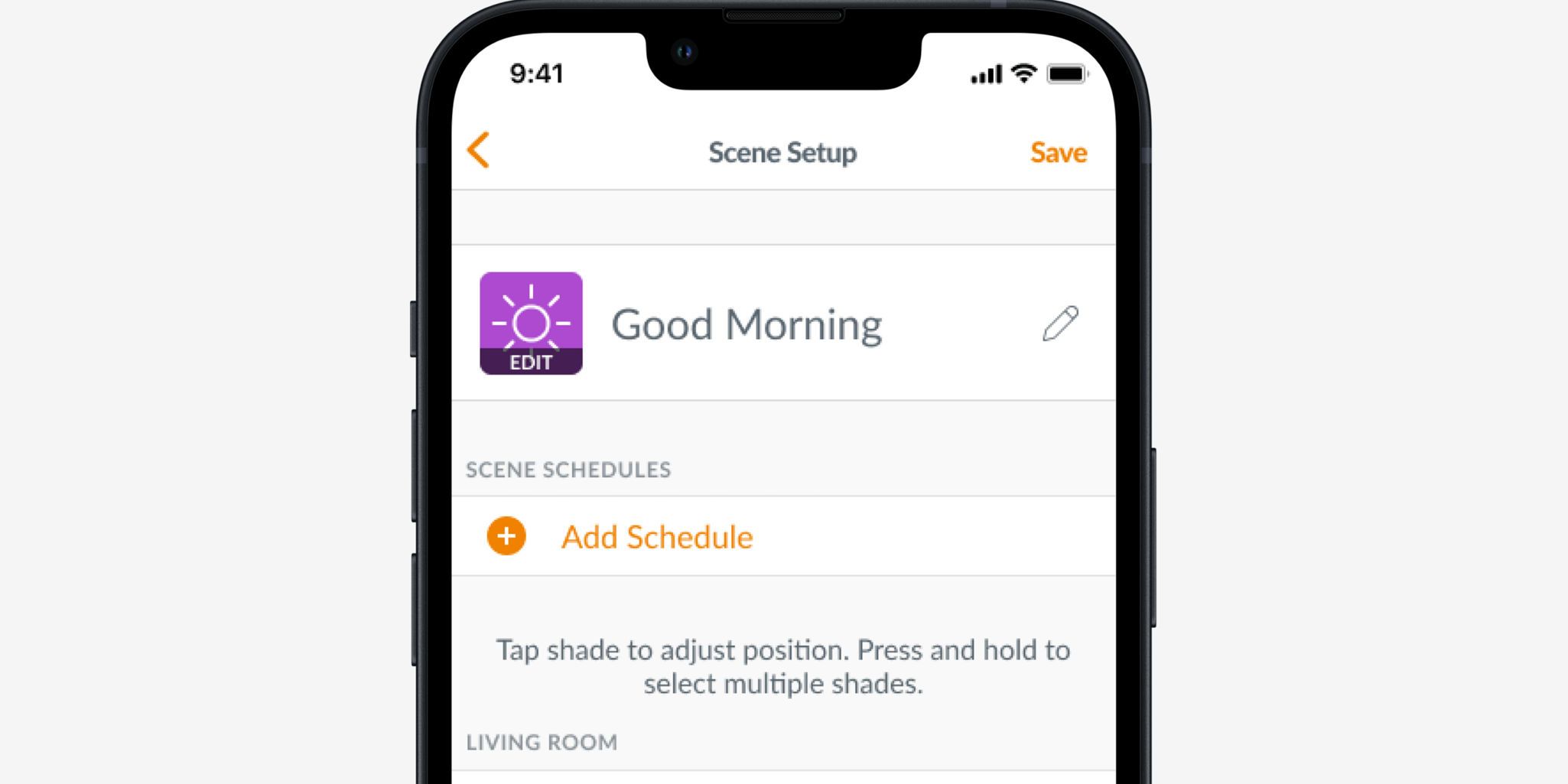
6. Tap “Save.”
And that’s it! You’ve just created a custom scene.
Request a Consultation
Connect with a local dealer for personalized service.