
How to Set Up “Favorite” Positions
Buyer's Guides
How to Set Up “Favorite” Positions
August 23, 2023
by Christine Bucks
You can easily set up your favorite preset positions to open or close all the shades in a single room. Follow these steps in the PowerView App.
All PowerView® Gen 3 shades have two customizable “Favorite” positions. “Favorites” allow you to save a custom shade position that you can easily activate via the remote or the PowerView App.
All PowerView® Gen 3 shades have two customizable “Favorite” positions. “Favorites” allow you to save a custom shade position that you can easily activate via the remote or the PowerView App.
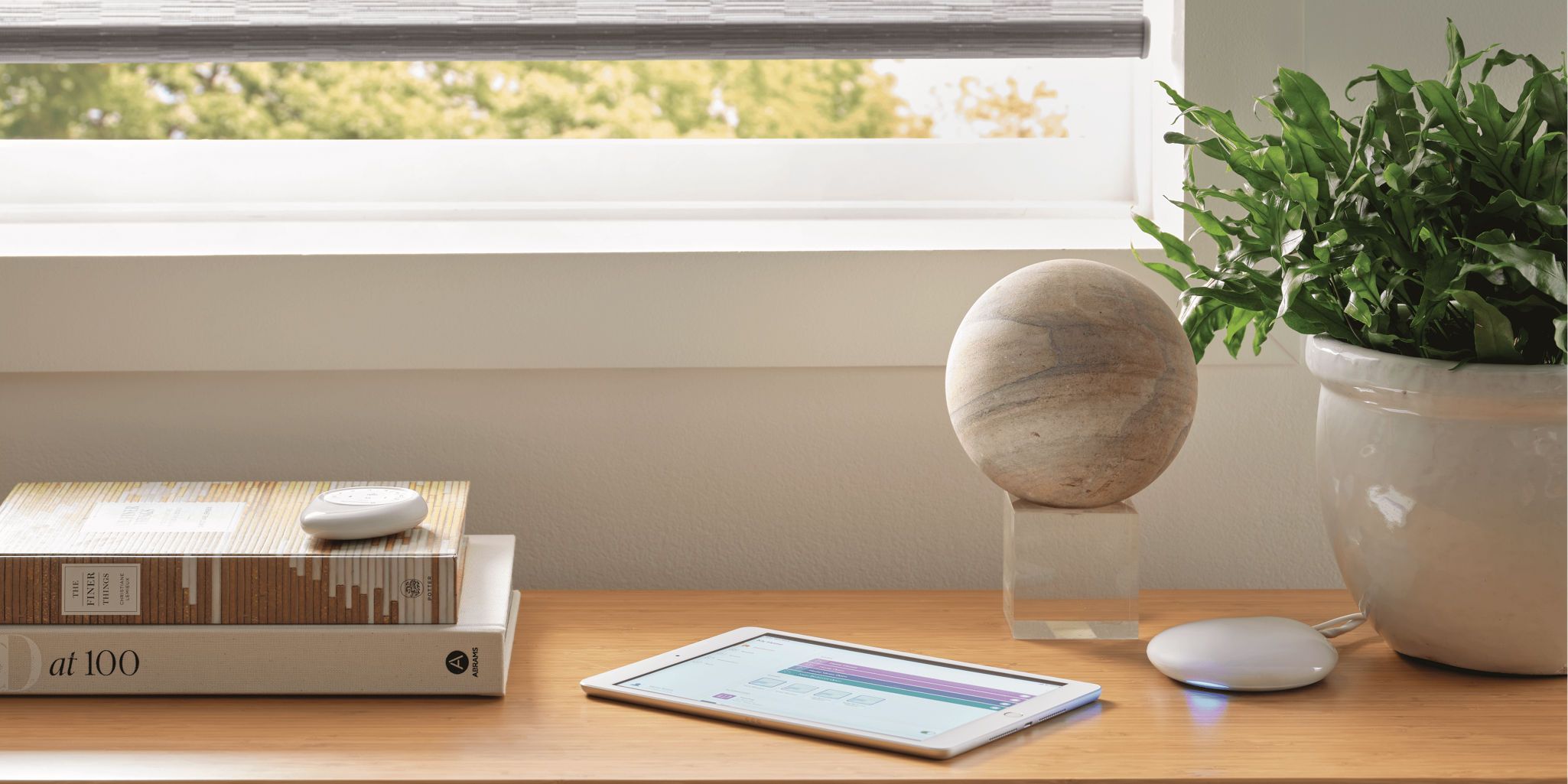
Not sure how you would use “Favorites”? Consider these popular examples from PowerView users:
Set a Favorite for specific living room and kitchen shades to open slightly. With the touch of a button, your pets can enjoy the view, while you maintain your privacy as you get ready for the day.
Set a Favorite so your houseplants can soak up afternoon sun on the windowsill, while keeping shades low enough to protect interiors from harsh UV rays.
Set a Favorite for a bedroom shade, so that you can let in fresh air on a pleasant morning. Simply crack the window open once the shade is in position.

Depending on your specific shade and the type of features it has, you can do even more with “Favorites.”
Have SilhouettePirouetteShadings? Create a Favorite with vanes closed 20%, which reduces glare in a room while still allowing natural light to come through.
Three Simple Steps
To learn how to set a favorite position, follow the steps below in the PowerView App.
(Note: The app shade control screen will vary depending on your specific product and design options. Some shades simply move up and down or side to side, while others might have vanes or slats that tilt, or a moving middle rail. This example shows a Silhouette® Shading.)
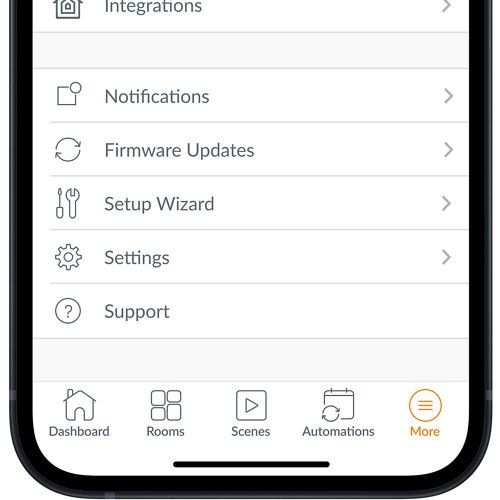
1. Navigate to the “More” tab, then “Shades.” Choose the individual tab and select “Shade Settings.”
NOTE: You can also access the shade's settings from the Dashboard or Room by selecting a shade and then tapping the gear icon.
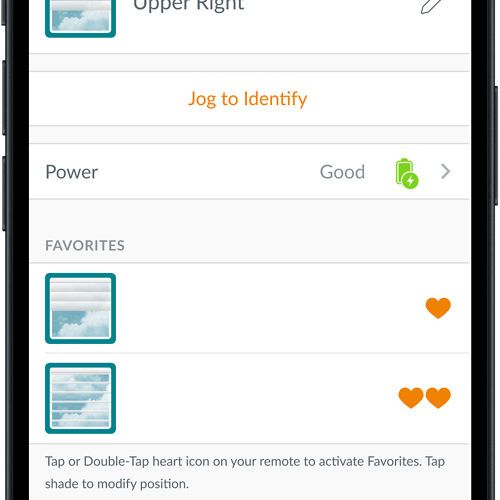
2. Select the first Favorite icon under “Favorites” (single heart icon).
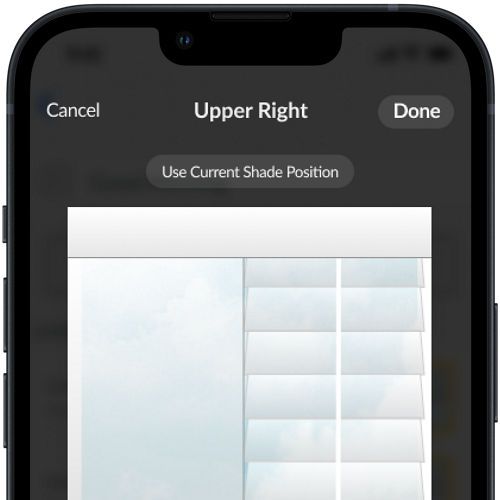
3. Move the shade control slider to the desired location, then press “Done."
4. Now select the second Favorite icon (two hearts) and set that custom position.
NOTE: In instances where precision really matters, you can also press on the percentage indicator and adjust the shade to an exact percentage of openness.
That's all there is to it! These settings will automatically become available on the remote.
You can now adjust shades to your favorite positions in two easy ways:
Use the PowerView App. Select the shade from the room, or use the current room feature on the Dashboard. Then, press on the heart icon to send it to the preferred Favorite position.
Use the remote. Select the group number of the shade and press once to go to the first Favorite, or quickly press twice to go to the second Favorite. (If you want to operate multiple Favorite positions together, simply select “All” or multiple group numbers on the remote.)
That's all there is to it! These settings will automatically become available on the remote.
You can now adjust shades to your favorite positions in two easy ways:
1. Use the PowerView App. Select the shade from the room, or use the current room feature on the Dashboard. Then, press on the heart icon to send it to the preferred Favorite position.
2. Use the remote. Select the group number of the shade and press once to go to the first Favorite, or quickly press twice to go to the second Favorite. (If you want to operate multiple Favorite positions together, simply select “All” or multiple group numbers on the remote.)

Request a Consultation
Connect with a local dealer for personalized service.