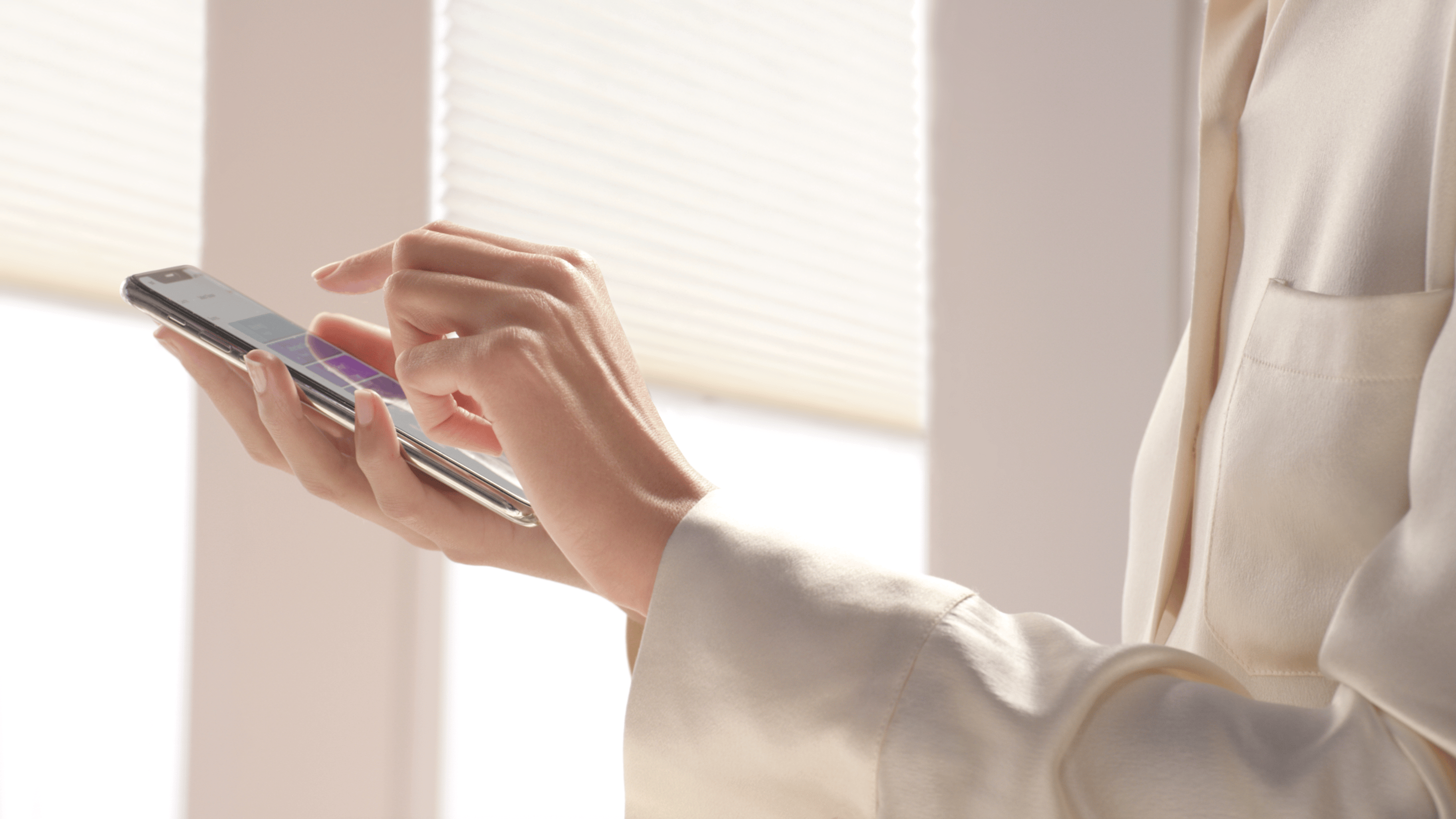
How to Activate Discreet Mode
Buyer's Guides
How to Activate Discreet Mode
January 18, 2024
by Hunter Douglas
The Discreet Mode feature in the app moves your already quiet PowerView Shades more slowly than the normal speed, and even more quietly.
A scene is a predetermined setting for your PowerView® shades, such as “Bedroom Open” or “Bedroom Close.”
While Scenes in the PowerView® App are set by default to move shades at a normal speed, you also have the option of customizing that speed, with Discreet Mode. The Discreet Mode feature in the app moves your already quiet PowerView Shades more slowly than the normal speed, and even more quietly.
Discreet Mode is a great option for nurseries, bedrooms, home offices—or any Scene where you’d like your shades to move more subtly than normal.
PLEASE NOTE: Discreet Mode is only available on PowerView Gen 3.
Activating Discreet Mode Is Easy
To activate Discreet Mode, go to the Scene Settings page in the app and select “Discreet” for the Scene speed.
That’s it!
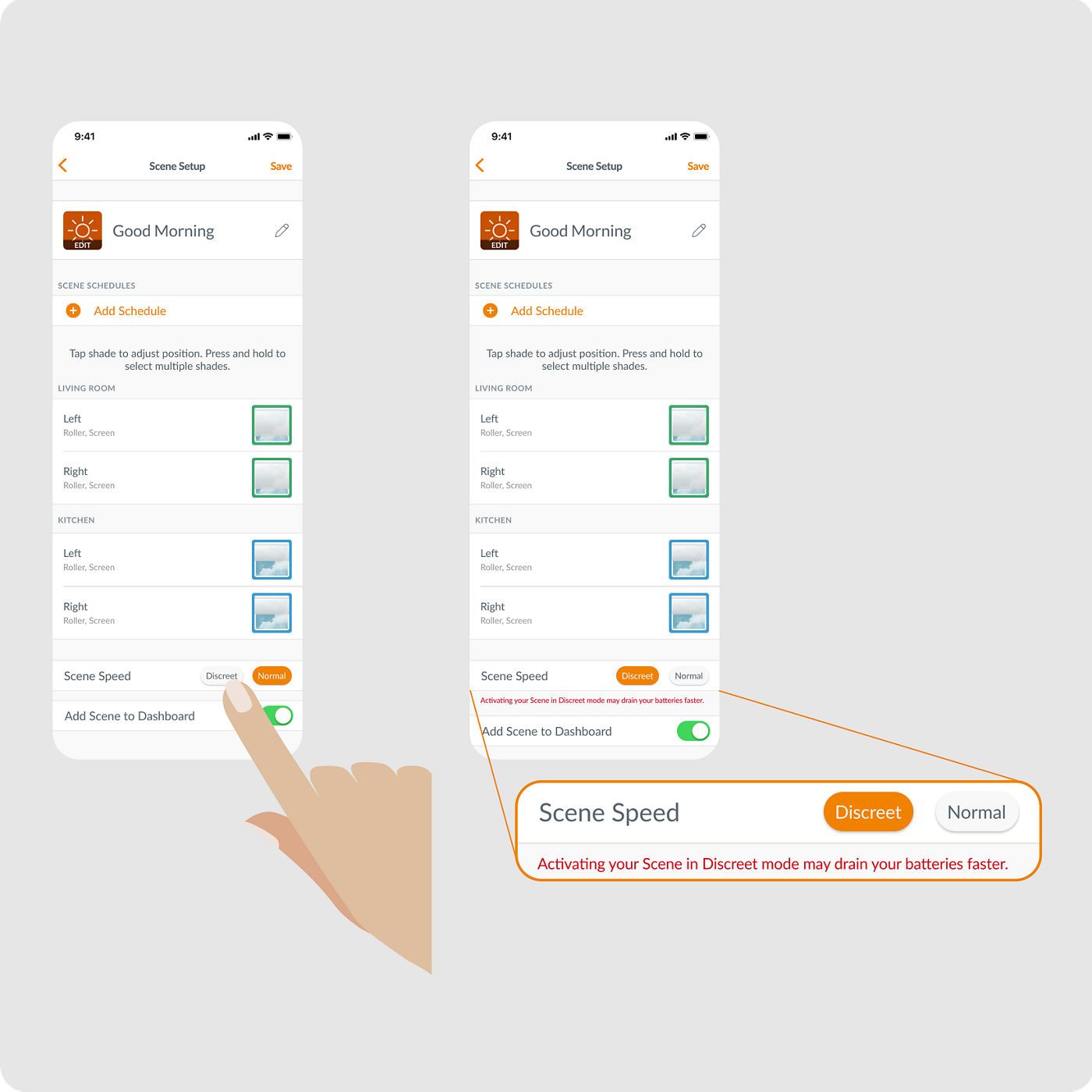
You can update the speed for existing Scenes or select this option when you create new Scenes.
Please note that activating Discreet Mode may drain your batteries faster than in Normal Mode.
PLEASE NOTE
While shades that operate differently can be in the same scene, you’ll need to set their positions separately. For example, Silhouette® sheers move horizontally while Luminette® sheers move vertically. If you have both sheers in the same scene, you can only position the Silhouette sheers OR the Luminette sheers together at the same time.
You can also adjust scene speed to “Discreet,” for slower and quieter operation.
And if you want to add this scene to your Dashboard tab, toggle on the “Add Scene to Dashboard” option.
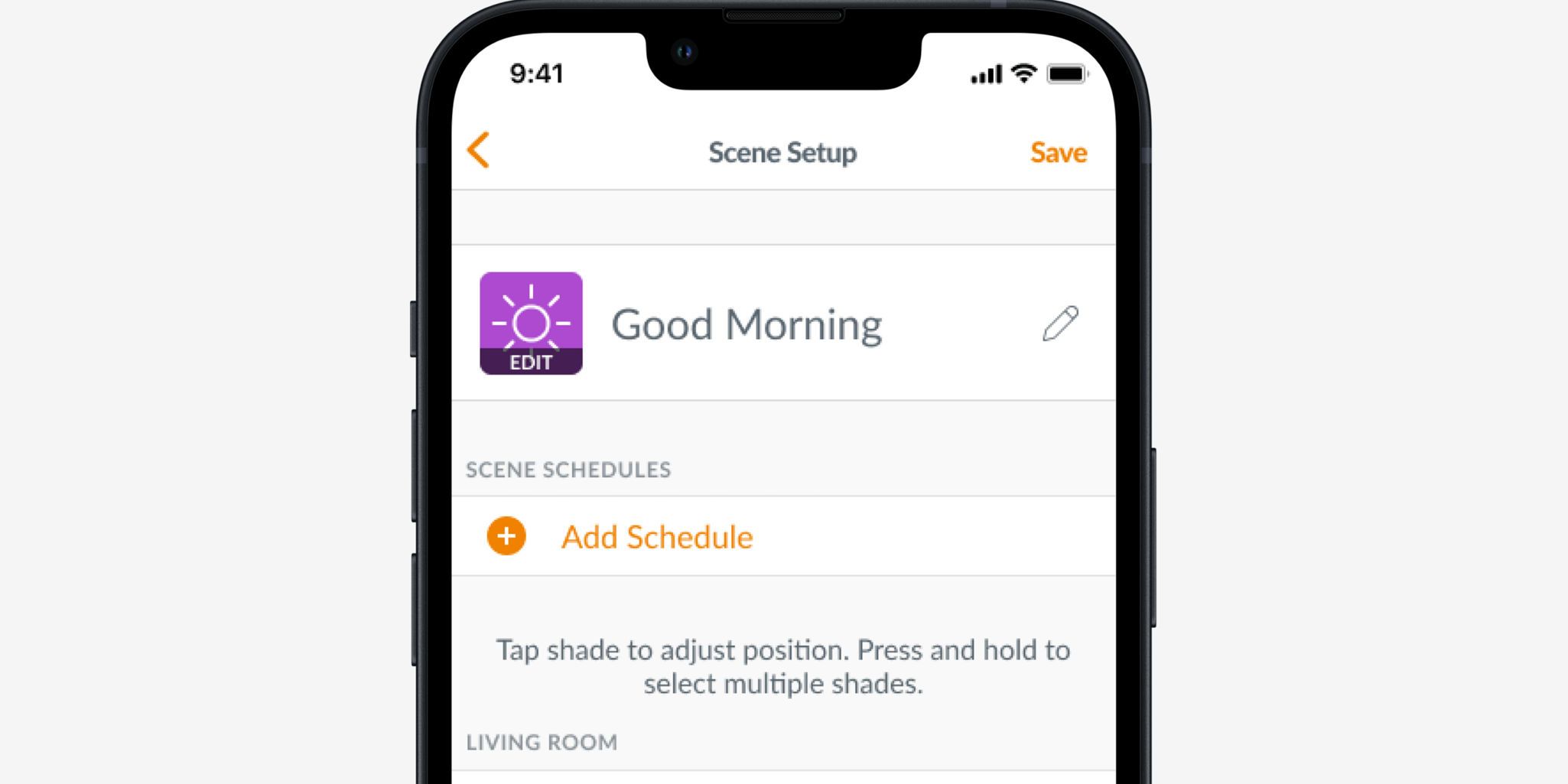
6. Tap “Save.”
And that’s it! You’ve just created a custom scene.
Request a Consultation
Connect with a local dealer for personalized service.